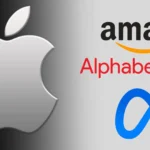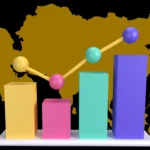How to Enable Windows 10’s Hidden Dark Mode Theme:- The deep inside of the Apple iOS 10 beta software is embedded with a special “dark mode” feature but unfortunately the users don’t have access to it still yet. No body knows it unless and until you are a developer and knows how to enable it. As it comes out, the Microsoft’s Windows 10 software also has a hidden dark mode which when enable turns the entire platform interface dark. The feature uses black and other dark shades in Microsoft’s dark theme that makes the interface look amazingly sleek. If we talk about the bad news for this feature, there is no simple toggle in the older versions of Windows 10 that enable or disable the hidden dark mode.
How to Enable Windows 10’s Hidden Dark Mode Theme
Here’s the Steps For Enabling Windows 10’s Hidden Dark Mode
If you want to enable the windows 10 hidden dark mode, just follow the given below steps to enjoy this amazing feature-
- Go to the home screen, press Win + R, a dialog box will appear on the screen and type “regedit”> press enter
- Now, browse to HKEY_LOCAL_MACHINE > SOFTWARE > Microsoft > Windows > CurrentVersion > Themes > Personalize
- If you will not find the “Personalize” folder, right-click the themes and then select New > Key
- Now, right click the Personalize folder and choose New > DWORD (32-bit) Value Give the new entry “AppsUseLightTheme” as its name and select 0 as its value
- Browse to HKEY_CURRENT_USER > SOFTWARE > Microsoft > Windows > CurrentVersion > Themes > Personalize
- Make a folder if it is not there
- Again, right-click the Personalize folder and choose New > DWORD (32-bit) Value
- Name the new entry as “AppsUseLightTheme” and select 0 as its value
- Log out of your account and again log in and you will get Windows 10 dark theme on your screen.
This post is telling you about, “How to enable windows 10’s hidden dark mode”. Just follow the above discussed steps to enable this amazing hidden dark mode on windows 10. Do you like this post???? Share this article through Hike, Google Plus, Stumble Upon, Facebook, Pinterest, WeChat, SumoMe, WhatsApp, LinkedIn and Twitter. Leave your comments below for us!!!