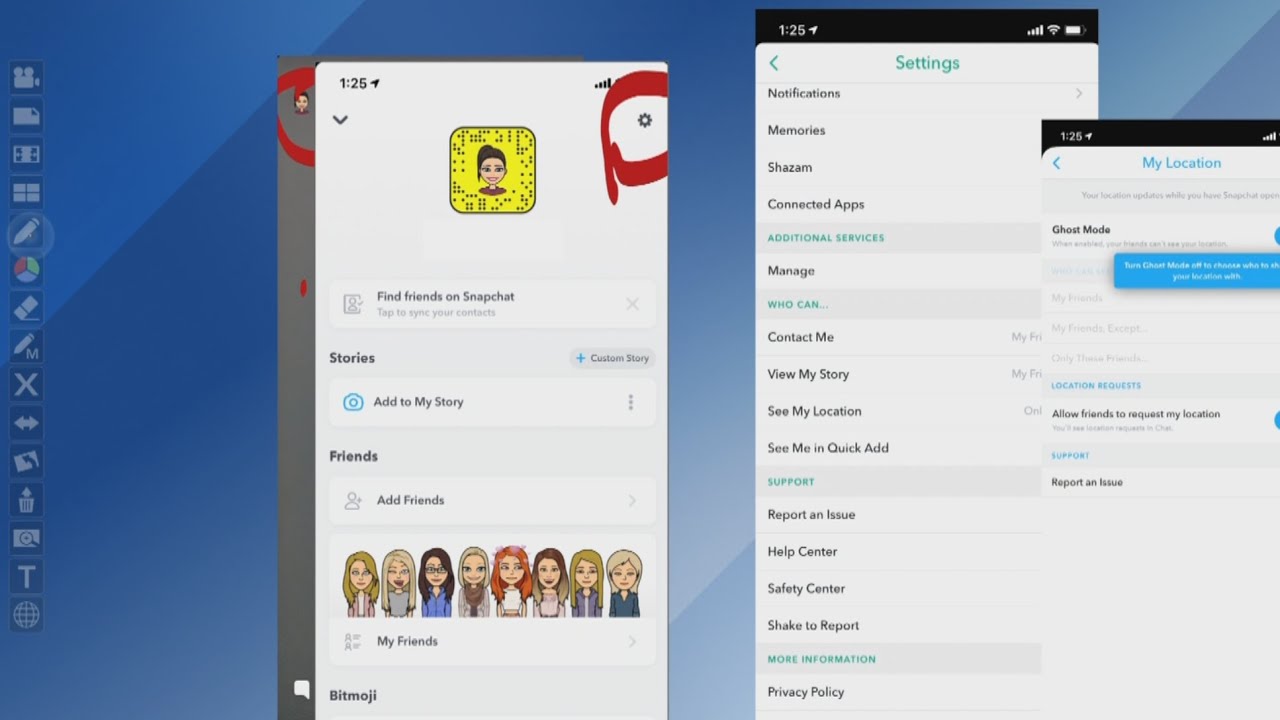Like most social media platforms and apps, Snapchat tracks your location and uses this information to improve its features and services. Knowing how to hide your location on Snapchat is an important step for privacy-minded users who want more control over how their data is used.
Related: New Snapchat Plus Features
How to Disable Location Feature in Snapchat
It’s a good idea to share your Snapchat location with people, but not always and not with everyone. Read out some ways which can help you hide the feature.
1. Turn on “Ghost Mode” on Snapchat
Firs and foremost, this feature helps you manage your location privacy settings. This gets enabled when you go into Location option in the app.
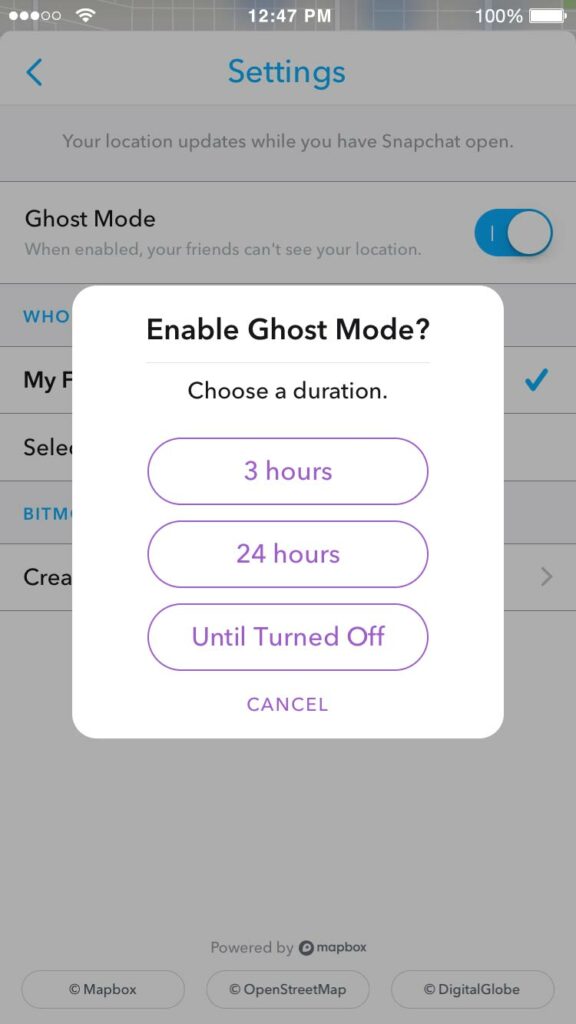
You get three choices: all your friends, select friends, or only me. Choosing “only me” activates what Snapchat calls Ghost Mode. This makes your avatar disappear from others’ maps; like true poltergeist, you can see others but they can’t see you.
2. Share your location with specific people only
You can also choose to share your location with specific people only. For this, again go to the See My Location settings on Snapchat. By default, it is set to My Friends which means anyone in your friend list can see your location. There are two more options:
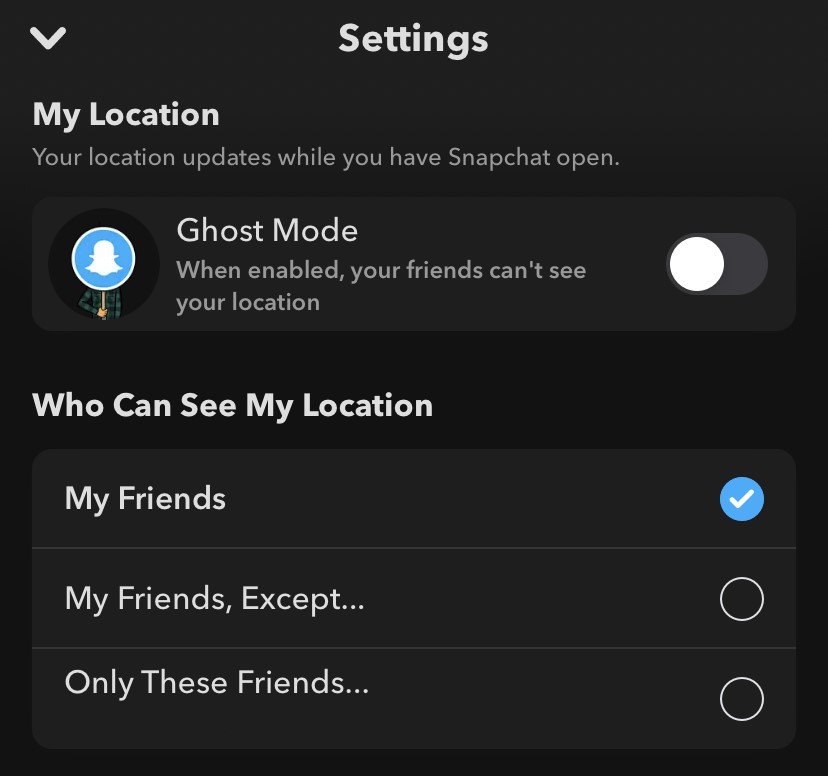
- My Friends, Except: With this option, you can select people from whom you want to hide your location specifically. The rest of them will be excluded.
- Only These Friends: This is just the opposite of the previous option. Here you can create a list of your friends with whom you want to share your location.
3. Disable location access in phone settings
Snapchat is able to access your location as you have permitted it to do so. You can disable this permission from the app settings on your phone and this will automatically hide your location. Here’s how you can revoke access to the location for the Snapchat app on your iPhone.
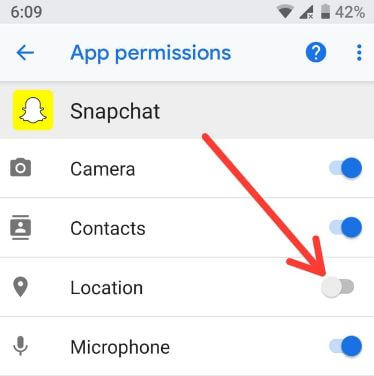
- Open the Settings app.
- Find and open the Snapchat app.
- Click on the Location option at the top
Also Read: TikTok Users Can Now Share Their Stories on Facebook, Instagram